Technical Support
What To Do When Your Website Is Hacked?
Change Your Passwords
Change your passwords for accessing. Use a 10+ character password with at least one capital letter, number, and symbol included.
- CPanel – Control Panel at domain.com/cpanel/
- All email accounts
- All FTP accounts
- All Databases – Try phpmyadmin in CPanel
- Any CMS or Content Management Software – e.g. WordPress, Drupal, Magenta
Virus Scan All Laptop & Desktop Computers
- Update your antivirus software and run a full scan. Avast is an excellent FREE antivirus if you do not already have a solution. If you switch to Avast delete your old antivirus software as they are likely to conflict with each other.
- If you use a wireless router to connect to the Internet, make sure it is a secured connection. If you are not sure how to secure your wireless router, consult your router’s documentation or do a search online for your router model and how to secure it. Your router manufacturer may also be able to assist you further.
- Update any local web design/web development software and FTP software
- Update all Adobe products like Acrobat and Acrobat Reader
- Update your browser(s) software
If you antivirus software fails to detect any viruses, or you are having trouble removing a particular virus, several resources are available in which individuals will assist you in removing the virus for free:
- malwareremoval.com
- www.bleepingcomputer.com
- spywarewarrior.com
- spywarehammer.com
- www.malwareremoval.com/forum
- www.wilderssecurity.com
- gladiator-antivirus.com/forum
- forums.pcpitstop.com
Scan your Website
You can have your website scanned for vulnerabilities by using sites like those listed below. They have a “Free Online Website Malware Scanner” that you can use right from their front page. You can receive a scan, a report, and even additional assistance, if desired.
- Sucuri
- AVG Online web page scanner
- Webinspector
- ScanUrl
Securing your cPanel
The cpanel is your hosting account control panel. It is recommended to secure your server through your cPanel. Below are steps to do this.
- Change CPanel password if this was not done already in step one
- Change FTP passwords for all FTP accounts. Remove any unnecessary accounts.
- Change all email account passwords. Remove any unnecessary accounts.
- Make sure any forwarders listed are ones that you created and are still forwarding from and to the correct email addresses.
- Verify all cron jobs are are legitimate and still contain the correct commands. Find Cron jobs at CPanel => Advanced => Cron jobs .
- Check the Simple DNS Zone Editor in cPanel. Under “User-Defined Records“, check for any records pointing site away that shouldn’t be there. Of course, if you use a third party for email or other services (like Google Apps for instance) you will expect to see records for those things. Just make sure that any DNS records listed are correct.
- Under Cpanel => Redirects, review any redirects listed. If there are any redirects you did not create, remove them. If you have redirects you have created, make sure the redirection is still set up properly.
Update/Backup Software
After you verify that your server and your computer is secure, you will want to secure other areas of your server like your CMS software and maintaining a backup.
- If you are using a CMS (e.g. WordPress, Joomla, Drupal, etc.) to create your site, make sure you are running the latest version. Update if necessary.
- Create and download regular backups of your website with Softaculous or with cPanel. We cannot stress how important this is. Downloading your backups is essential. In the event something goes wrong, having the backup stored separately from your account is vital.
If you are hacked and need assistance, you can contact tech support to see if we can help.
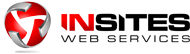

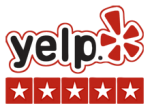
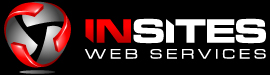
You must be logged in to post a comment Login